Low Power Mode
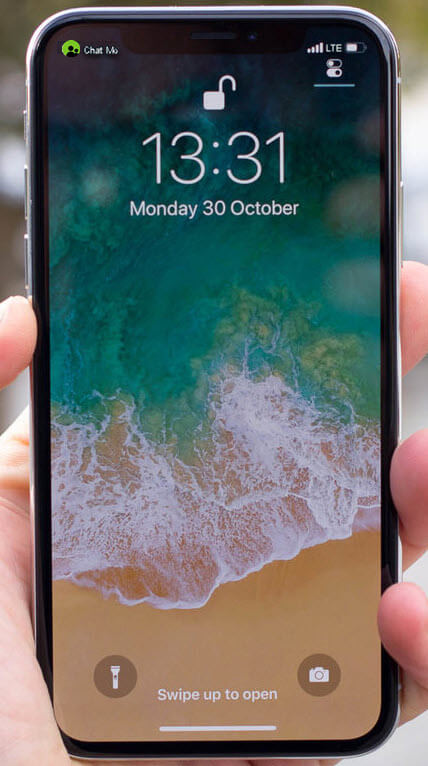 |
With current conditions, the team at Chat Mobility understands the importance of preserving usage on your devices. Thanks to our product specialist team members, here are some helpful tips to help extend the battery on your device! 1. Dim your screen. Go into the settings on your device and adjust the screen brightness to a dimmer shade. Screen brightness accounts for most of your battery drain. 2. Limit background app refresh. Some apps will run in the background on your device even when not in use. See below. |
iPhone - Background app Refresh
- Go to Settings
- Select General
- Then, Background App Refresh
- From there, you can select Wi-Fi, Wi-Fi & Cellular Data or Off.
Android - Background Restriction
- Open the Settings app
- Select Battery
- Tap the "more" symbol and click Battery Usage
- Select the app
- Then, select Background Restriction and click Restrict
Switch to low power mode
With this feature, your battery usage is reduced but you can still text and make/receive calls. Your phone's battery saver mode is an easy-to-use feature that is designed to automatically adjust your settings to use the least amount of power.
- On an iPhone, it is called "Low Power Mode"
- On Android, it is called "Battery Saver"
Here's how you can activate your phone's battery saver mode.
iPhone - Battery Save Mode
- Swipe down and hit the battery icon
- When activated, your battery icon will turn yellow
You can also access Low Power Mode by:
- Navigating to Settings
- Select Battery
You can also go to:
- Settings
- Battery
- and then toggle Low power on
According to Apple, Low Power Mode is designed to keep your screen brightness low, minimize animations and apps will not use data in the background. You can still make phone calls and send messages. Push notifications will be turned off because they use a data connection, therefore power. Low Power Mode will automatically turn on when your battery dips to 20%.
Android - Battery Saver
- Swipe down and select the Battery Saver icon
- When activated, your battery icon will turn orange
- On older Android versions, the top and bottom of your screen will turn orange
You can also access Battery Saver by navigating to Settings and select Battery.
According to Google, Battery Saver will turn on Dark theme and apps will not use data in the background. You can still make phone calls and send messages. They also mention that some notifications may be delayed.
For more information, stop into a Chat Mobility Retail location for more information or dial 611+Send on your cell phone. We're always here to help!
